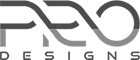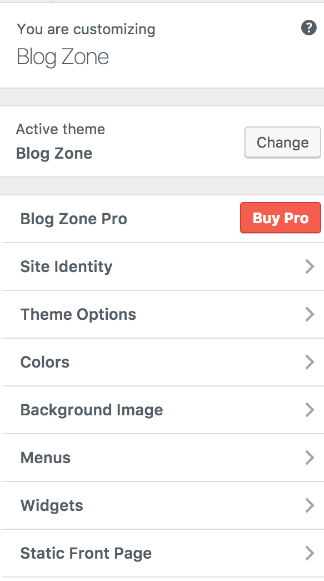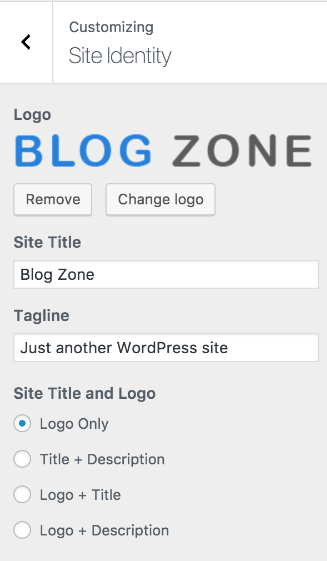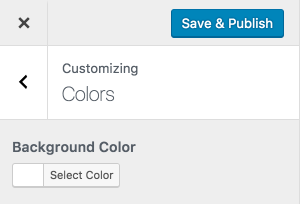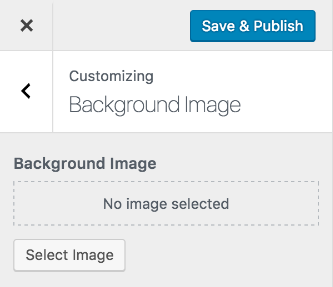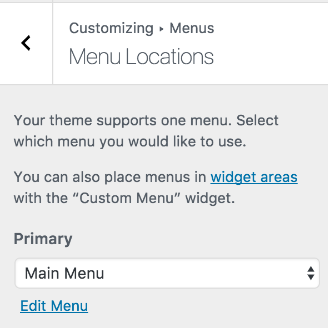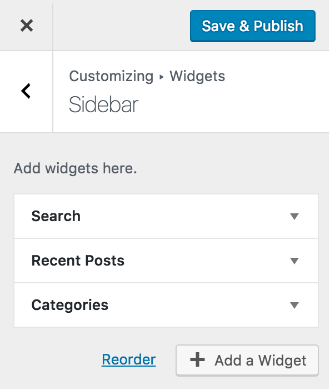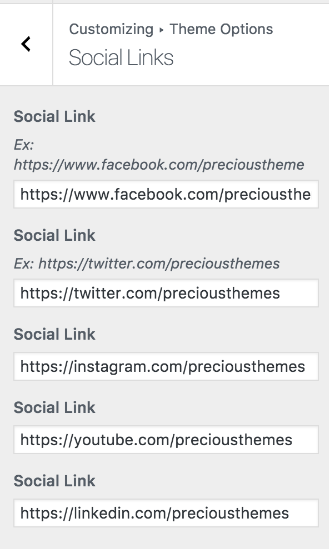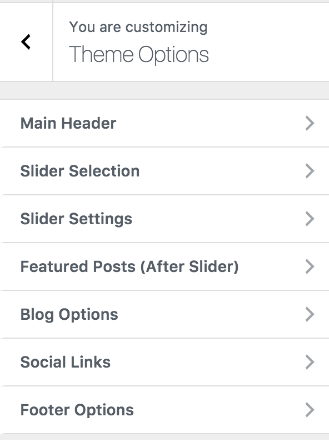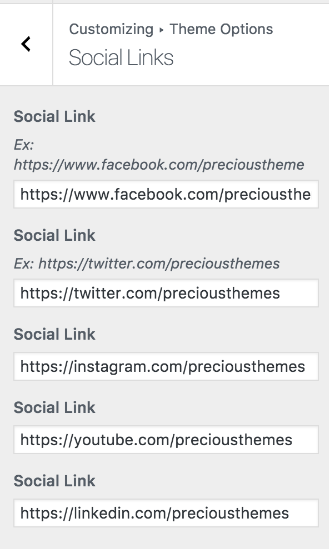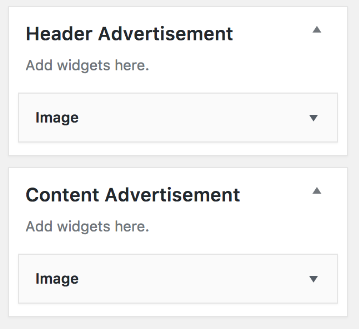Blog Zone
Blog Zone is modern, clean, colorful and responsive blog theme. It can be used for blogs, informative, news and other creative websites. It uses an amazing WordPress Customizer for theme options. Blog Zone allows you to change slider posts from category or pages selection option with an appealing look. It is completely translation-ready, able to display your page in any language.
Theme Installation
From WordPress Dashboard
- Log in to the WordPress Administration Panel.
- Go to the Appearance panel, then Themes.
- Click Add New.
- Upload the Zip file Blog Zone
- After Installing the theme Click Activate button
FTP Installation (alternate method)
- Use your FTP software to browse to wp-content/themes folder.
- Extract blog-zone.zip and upload the folder.
- Once it’s uploaded, go to your WordPress Admin, browse to Appearance > Themes.
- Click the Activate link.
Demo Content Installation
Follow the method below to import demo content of the theme
- Install One Click Demo Import Plugin. You can get it here
- Activate it and go to Appearance >> Import Demo Data
- Upload .xml, .wie and .dat files respectively from demo content folder and import them
Download demo content here
Adding Content
Page
Follow the method below to create pages on your site
- Go to Administration Panels
- Go to Page and Click on Add New
- Give the title of the page and add the content
- Set the featured image for the post from right corner.
- Click on Publish Button.
- Add more page like the above methods.
Post
Follow the method below to create posts on your site
- Go to Administration Panels
- Go to Posts and Click on Add New
- Give the title of the post and add the content
- Set the featured image for the post from right corner.
- Set that post on the Category.
- Click on Publish Button.
- Add more post like the above methods.
Category
Follow the method below to create category on your site
- Go to Administration Panels
- Go to Posts > Categories
- Give the title of the category
- Click on Save
- The added category will appear on the Add Post Page.
Customization Options
Go to the Admin Panel > Appearance > Customize
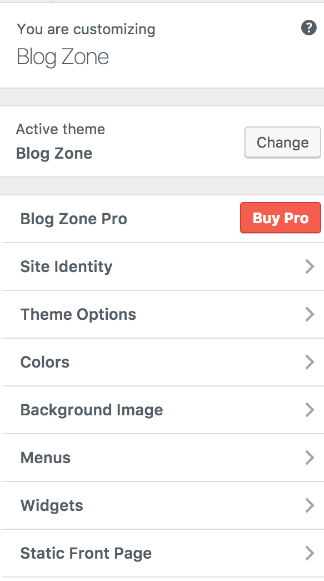
Logo, Site Title & Tagline
- Go to Appearance > Customize > Site Identity
- Find the options for Logo, Site Title and Tagline.
- Click on Save and Publish button to save the changes.
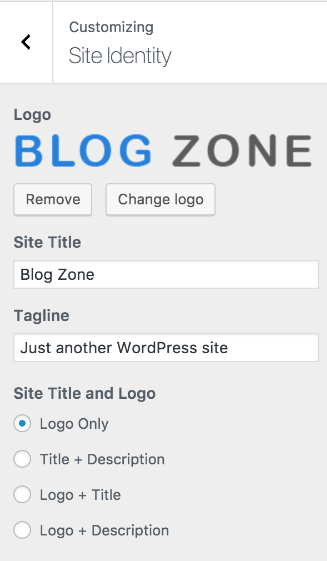
Color
- Background of the site can be changed from this option.
- Go to Appearance > Customize > Colors
- Change the color as your need.
- Click on Save and Publish to save the changes.
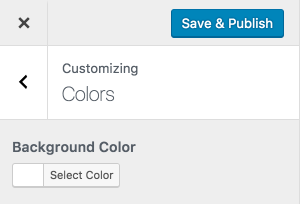
Background Image
You can change the background image of the site through this option.
- Go to Appearance > Customize > Background Image
- Upload and assign image as per your need.
- Click on Save and Publish to save the changes.
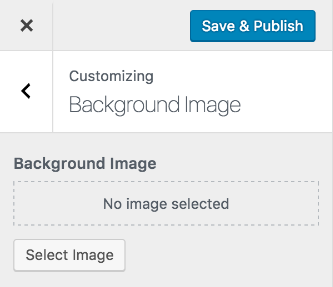
Menus
This theme comes with one menu location. Primary Menu location is for main menu of the site.
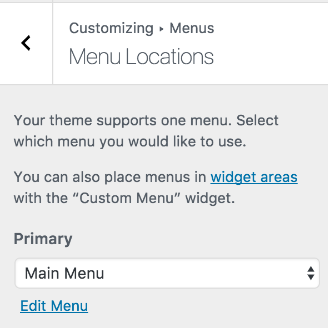
Primary Menu
- This menu will appear on Main menu for the site.
- Create a menu and add the items on the menu.
- Set the menu on the Primary Menu.
- Save the Menu
Widgets
Go to Appearance > Customize > Widgets
- From Widgets, go to Sidebar
- Select the widgets or items to be kept on the side bar like Search, Pages, Recent Posts, Recent Comments, Categories, Archives, Text, Calendar, etc.
- SAVE AND PUBLISH the sidebar items.
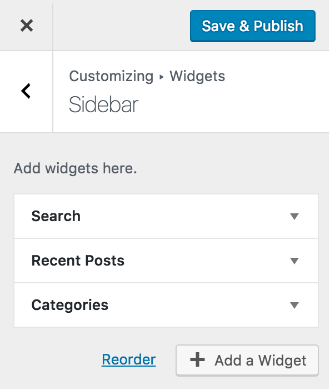
Added Custom Widget
There are 2 custom widget added by this theme. Each of theme are described below.
Add this available widgets on widget area to make the awesome sites. Go to Appearance > Customize > Widget and add the widget on required widget area.
1. BZ: Author Profile
This widget can be used to display information of author with name, image and description.
- First of all create new page with author name, add featured and description of author.
- Go to Appearance > Customize > Widgets.
- Add the BZ: Author Profile widget on Sidebar widget area.
- Select recently created author page from dropdown and save.
2. BZ: Social Links
This widget is useful to add social links on the site.
- Please add social links at Appearance >> Theme Options >> Social Links as shown in image below.
- Go to Appearance > Customize > Widgets.
- Add the BZ: Social Links widget on required widget area.
- Give title if required and save.
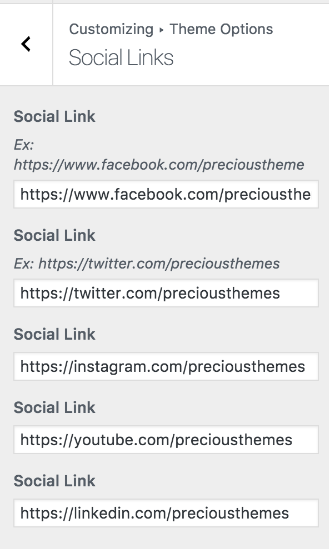
Theme Options
Go to Appearance > Customize > Theme Options. Each option available here are described below.
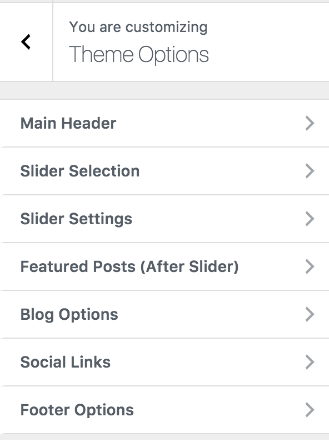
Main Header
This section include following options:
- Show home icon in menu: Option to show or hide home icon of main nav.
- Show social icons in menu: Option to show or hide social links on main nav.
- Show search in menu: Option to show or hide search form of main nav.
Slider Selection
This section include options for slider to enable or disable and option to select slides pages or category.
- Enable Slider: Option to enable or disable slider.
- Slider Type: Option to select slides from either posts of specified category or assign pages for individual slide.
- Please check both slide options and use appropriate as per your requirement.
Note: Post/page selected for slider need to have featured image to work properly.
Slider Settings
This section include settings of slider. It includes options to show or hide posted date and category on slide. Similarly slider transition effects, autoplay, arrows and overlay can be manges with available options.
Featured Posts (After Slider)
From this section you can manage 2 posts on the right of main slider. Either posts from specific category can be selected or pages can be assigned for each of them.
- Featured Post Type: Option to select category of pages for these listings.
- Hide posted date: Option to show or hide posted date above title.
- Hide post category: Option to show or hide category list above title.
Blog Options
These options are used to mange blog list, post detail, search result and other archive pages.
- Blog Layout: Option to select left or right sidebar.
- Read More Text: Option to change text of read more button.
- Excerpt Length: Option to change length (number of words) on blog post listing.
- Hide posted date: Option to show or hide posted date above title of blog list.
- Hide post category: Option to show or hide category list above title of blog list.
- Hide read more button: Option to show or hide read more button below short description (excerpt) of blog list.
Social Links
This section is used to manage social link on the site. You can provide 5 different social links through this option. You need to provide complete url of social site to work properly. For Ex: https://facebook.com/pagename, https://twitter.com/username, etc. Icon will be assigned automatically on the basis of social links.
- Go to Appearance > Customize > Theme Options > Social Links
- Check the available options on this section.
- Click on Save & Publish to save the changes.
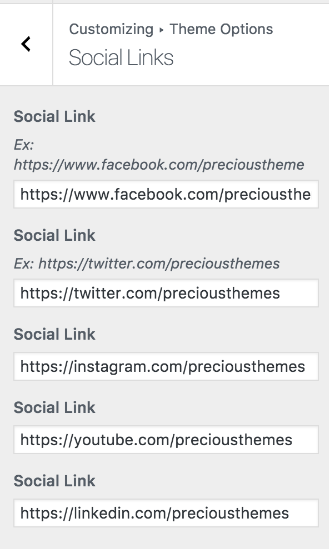
Footer Options
This section is used to copyright information of site.
- Go to Appearance > Customize > Theme Options > Footer Options
- Change copyright text of Copyright Text as per your requirement.
- Click on Save & Publish to save the changes.
Advertisements
Please go to Appearance > Widgets for advertisement options available on the theme.
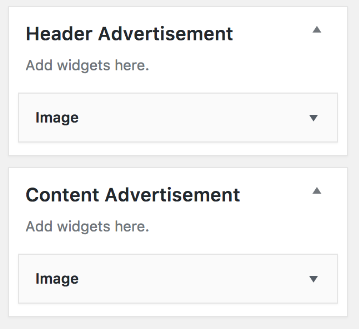
This theme comes with two advertisement widget by default. However, you can use as many advertisement as you like on other sidebars too.
Header Advertisement
This advertisement area allow you to insert ads on header section. You can use image widget and upload image for advertisement, use text widget for google adsense, video widget or other option to display your advertisement.
Content Advertisement
This advertisement area allow you to insert ads on content area below main slider and above blog lists. You can use image widget and upload image for advertisement, use text widget for google adsense, video widget or other option to display your advertisement.
Official Support
Hope, this will help you to setup your site as expected.
If you have any further query, use theme official support forum.
Copyright
Copyright Precious Themes 2018