You want to have a fresh start on your WordPress site but not necessarily have to rebuild everything from the ground up? Don’t fret, there is a solution for you and it’s called resetting. You’ve likely heard about resetting before, but in case you didn’t, resetting is essentially taking your site to the same state it was in when you initially installed it, but without entirely deleting it.
Basically, you will be clearing out the site from everything it has been accumulating for however long it has been up. When you reset a site you will be wiping different types of data.
First, you have the database data which is composed of pages, posts, users, comments, website settings, and so on. Then, you have the data that makes up the site, the themes, media files, plugins, etc. This data isn’t stored in the database but in the wp-uploads folder which is why only a database reset isn’t considered a full reset.
Lastly, if you want to get rid of all the traces of your site, you also need to clear out all the third-party services that you used on your site since they might also contain some traces of its data. Regardless of the data type, you accumulated the most, at some point in time there comes a need for a fresh start, a reset.
Resetting doesn’t only have to be done on your main site, it can also be done on your test site, staging site, whichever site you want to wipe clean. A reset also doesn’t have to be a full reset every time, sometimes you only want/need to delete database data, other times just the wp-uploads folder.
Deleting those things separately is, of course, an option, which we will talk about a bit later while reviewing a plugin, but it doesn’t mean it should always be done that way. That approach would take a lot of effort and time, something not everyone is able to invest.
That is why doing a reset fast and all at once is standard practice. Before we get into how that is done, it’s best we first talk about why resetting needs to be done in the first place. While it’s not a thing you do a lot, at least not on your main site, it can be done for a lot of reasons. Here are some of the most common ones.
Repurposing a site:
Domain names and hosting aren’t cheap, at least not if you go for a good domain name and a quality hosting plan. Once a site has run its course and there is no use for it anymore, it doesn’t mean the domain name and hosting plan you paid good money for should go to waste. You can always reset the current site and repurpose its spot for a different project.
Cleaning up after a round of testing:
For testing to be productive and yield clear results, the testing environment has to be a fairly clean and organized one, which means you can’t keep piling plugins on plugins, add-ons on add-ons on your testing site, especially if they serve a similar purpose, and expect to be able to smoothly run tests.
Even though the purpose of a test site is to be sort of a sandbox in which you can try out a lot of different options, even it needs to be reset from time to time. A good practice would be to follow up on each round of testing with a round of resetting.Restoring your site:
Mistakes happen and so do hackings. Something both of those things have in common is that they are usually fixed by restoring the site. Of course, a site can’t be restored on a crashed or compromised installation, but on a fresh one which of course is created by resetting the site.You simply want a fresh start:
Websites that strive to be successful, generate content, a lot of it. As years go by, that content is no longer relevant or can match the quality that your current content has.
If you know that a large chunk of your content or even most of it doesn’t serve a purpose or interests your audience anymore, rather than decluttering it post by post, doing a reset would be a faster and more practical option.
Redesigning your site:
Okay, so what if you like your content but not the way it’s showcased, in other words, you aren’t happy with your site's design. A reset can help in that case as well.
As mentioned, resets can be partial, so you can freely do a reset of all the things that make up your site’s design, rather than manually disable themes, change the layout back to the initial one, and so on, but at the same time keep your content and plugins the way they are. Still, while redesigning, we strongly suggest using a coming soon page.Unexpected and/or irreparable bugs:
Bugs happen on all sites, both old and new. Regardless if the bugs were caused by human error or maybe by an update, sometimes they can be too complicated or severe that trying to debug them just won’t work. In that case, hitting the reset button and starting over again is just the easiest or only way to go.
Methods of Resetting
As you could see there are several reasons why one might want to reset a site. Regardless of that fact, WordPress by default doesn’t have an integrated reset option, so anyone in need of doing a reset has to settle for one of two methods, a manual reset or a reset using a plugin. Although doing things manually when you have an automatic solution is a bit unnecessary, some people prefer doing things the manual route so it wouldn’t be fair for us not to mention it.
Manual method:
Since the focus of this article are plugins, we won’t go into too much detail about the manual method, we’ll just give a brief explanation of it. Basically, a manual reset is made up of a few steps. First, you will delete your site’s database using cPanel, create a fresh new database, and then assign a user to it.
After resetting the database, the rest of the process consists of deleting the site’s files (plugins, themes, uploads), reinstalling WordPress on your domain again, and that is it. The manual reset process definitely isn’t difficult but is a bit tedious and takes a lot more time than the method we will talk about next, the plugin method.Plugin method:
Resetting using a plugin is by far the easiest way you can go about resetting your site. Reset plugins are installed as easily as any other plugin type and aren’t complicated to use. Some plugins will offer only an option of doing a full reset, some will offer several options for partial resets along with the full reset option, and some will be dedicated to resetting only one aspect of your site. A few plugins will even allow you to configure which settings you want to be reactivated after a reset and to create copies of your current site/database, but more on that a bit later.
This method of resetting will require virtually no effort from you other than choosing what to reset and clicking the reset button. It will also take only a fraction of the time the manual method takes.
For instance, resetting your site using the WP Reset plugin (whose features we will review in detail in the next section of the article) is very straightforward.
After adding the plugin to your WordPress installation, it will receive its own dedicated tabs, for both the full and partial reset options, in the tools section of your WordPress dashboard.
Before a reset begins, the plugin gives you a notice about everything that will be deleted, to make sure you are aware of what you will end up with after a reset. The plugin will also give you the possibility of instructing it on what you want reactivated post reset, for example, your current theme, the WP Reset plugin or the currently active plugins.
Lastly, before the initiation of the reset process, comes a fail-safe mechanism which will require you to type in the safe word “reset” before hitting the reset button. After the button has been clicked, the reset will start and finish in a very short period of time leaving you with a fresh new site afterward.
Since the plugin method is pretty popular, the plugin market isn’t lacking in reset plugin options, so knowing which one to choose might come as quite a challenge. To help you make a decision more easily, we have compiled a list of the best reset plugins you might want to check out. Let’s see what our picks have to offer.
WP Reset
WP Reset is a plugin geared especially towards non-developers who are looking to speed up their development, testing, and debugging using the option of resetting their site in just one click.
WP Reset operates in a way that it will reset the database of a site in seconds without modifying any of its files. It basically takes your site back to the state it was in when it was first installed by deleting any content and customizations that were subsequently added to it.
When you decide on doing a reset using this plugin the following will happen. Every post, page, custom post type, user, and comment left by a user will be deleted. Deleted will also be all default database tables and custom tables that have the same prefix as the default ones. What a reset using this plugin won’t remove or change are the media files, they will be moved from the media folder in the admin section but will stay on the server.
Those media files include plugins, themes, uploads, language settings, search engine visibility settings, site title, and the currently logged in user. Because the creators of this plugin were aware that sometimes you want/need to undo a reset, they also enabled to you make a snapshot of your database in less than 10 seconds using this plugin and restore that snapshot at any time.
Besides the reset feature, this plugin is packed with a number of other features and fail-safe mechanisms. The features include WP-CLI compatibility in case you like doing your resets through the command-line interface. Post-Reset Setup feature that will configure your site (activate specific plugins and themes) per your instructions after a reset. Nuclear Reset feature that will delete absolutely everything that makes up your site.
Webhooks Integration feature for triggering the plugin tools from third-party services. Database Diff Viewer feature for comparing different versions of your database. Plugins & Themes Collections feature for creating collections of themes and plugins which can be then collectively installed after a reset. Change WP Version feature for a fast and easy switch between different versions of WordPress. And the Emergency Recovery Script feature will help you get out of worst-case scenario situations.
The plugin also has several partial reset tools that allow you to only reset specific parts of your site like transients, uploads, plugins, themes and theme mods, custom tables, and the .htaccess file.
Although it is not fully compatible with WordPress Multisite yet, the plugin can also be used for resetting sub-sites.
Lastly, the plugin comes with free and reliable in-house support that you can contact regarding any issue at all times, has over 200,000 active installations, a five-star rating, and is available in 7 languages. The best thing about this plugin might be that it is absolutely free and can be downloaded directly from its site or the Plugins section in the WordPress dashboard.
WP Database Reset
This plugin is a product by the same company (WebFactory Ltd) as the above-mentioned WP Reset plugin, which means it will give you a service just as great. Unlike WP Reset which can reset different aspects of your site, this plugin is used for resetting only the database, entirely or just selected tables.
Resetting the database using this plugin is extremely fast and simple and is initialized using only one click. The plugin’s interface is very user-friendly so the process can be easily done by anyone with or without technical knowledge. When resetting you will have an option of selecting one table from a drop-down list or selecting all/multiple tables at once.
This plugin also has a fail-safe mechanism, requiring you to type in a security code before proceeding with the reset. It is also WP-CLI compatible which means the resetting can be done through the command line and not only the interface. If you need to refresh your knowledge on the necessary WP-CLI commands, you can find the list of the most essential ones on the plugin's official page linked at the end of this paragraph.
The plugin boasts 80.000 active installations and a rating close to five stars. It can be used alone if the only tool you need is a database reset tool, or in combination with other reset plugins if you require more reset tools. The plugin is free to download at the link below.
Customizer Reset by WPZOOM
Customizer reset is a plugin used for cleaning your website out from any customizations made to its theme. This plugin will remove all modifications made using the WordPress Customizer and registered by the Customizer API. It works not only on themes but also on plugins that use theme-mod settings.
After being installed, this plugin is integrated into the WordPress Customizer through a reset button placed in the Customizer itself. This plugin is great for situations where your Customizer isn’t working as it should be because of a plugin conflict or corruption in the database. The plugin can help resolve all of those issues with just one simple reset.
When using the plugin, you should keep in mind that you won’t be able to reset your Customizer settings unless you have a backup of them and that after a reset you will need to reconfigure them again. This plugin is an open-source plugin with over 20.000 active installations and almost a 5-star rating.
MASS Users Password Reset
Security should be a number one priority and keeping it in check isn’t the easiest thing to do. This plugin helps maintain your security at a satisfactory level by enabling you to reset all the passwords of all of your users at once, even based on their user role. After every reset, the users that had their passwords reset will receive a newly generated password through email.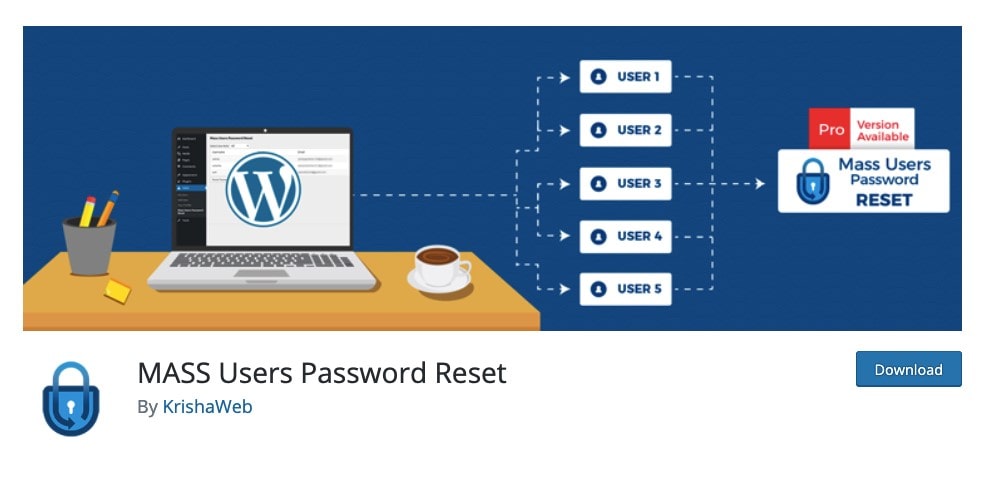
The passwords it generates are by default 8 characters long but can be customized using a filter. At a time, you can update you to 100 passwords. The plugin is very easy to install, is available in 9 languages, and comes with free support. It can be further advanced using the Schedule Password Reset add-on which is able to reset an unlimited number of passwords on a predefined schedule, and even lets you set up a specific schedule for specific user groups.
MASS Users Password Reset also comes in a Pro version which is packed with advanced features. The standard version of the plugin has a great 4-star rating and is completely free to download and use. The mentioned Schedule Password Reset add-on isn’t free but comes with a 30-day trial.
Conclusion
Thanks to the power of resets, struggling with a slow or buggy site should become a thing of the past. You will no longer be frustrated with an overcluttered site or lose time on doing a reset manually thanks to all the reset plugins we mentioned in this article. Instead, you will be able to dedicate your time to aspects of your site that are truly important. Although you won’t be resetting every day, as often as it is necessary in your case when you do need to do a reset, make sure you know what exactly you want to reset.
That way you will be able to choose the best tool for that specific task. Any of the mentioned plugins will be a great choice, especially the WP Reset plugin. Once you’ve chosen a tool, getting a clean slate or in other words, a clean installation should take only a few minutes.
We really hope you enjoyed reading this article, and as a last word of advice, we would like to say, before doing a reset using any plugin or method, creating a backup of your site/database should be the first thing you do, since, without one, there will be no going back.

